Blogging is a great way to share your thoughts, expertise, or promote your business. WordPress makes it easy to create and publish blogs with its user-friendly interface. Follow these steps to get started
Step 1: Log in to Your WordPress Dashboard
1.1 Access Your WordPress Admin:
Type your website URL followed by `/wp-admin` (e.g., `yourwebsite.com/wp-admin`) in your browser’s address bar.
1.2.Enter Your Login Credentials:
Input your username and password to access the dashboard.
Step 2: Navigate to the Blog Section
2.1. Go to Posts:
In the left-hand menu, click on **Posts**. This will open a submenu.
2.2 Click on Add New:
Select **Add New** from the submenu. You’ll be directed to the blog editor screen.
Step 3: Write Your Blog Post
3.1. Enter Your Blog Title:
In the top field, add your blog’s title.
2. **Write Your Content**: Below the title, you’ll find the main content area. This is where you write your blog post. Use the formatting toolbar for text styling, inserting links, and adding media like images or videos.
3. **Format Your Text**: Use headings (H2, H3, etc.) to structure your content. Highlight text and choose a heading style from the dropdown in the toolbar.
4. **Add Media**: To add images or videos, place your cursor where you want to insert the media, then click **Add Media** button above the editor. Upload files from your computer or select from your media library.
5. **Save Draft**: Periodically click **Save Draft** to save your work while writing.
#### Step 4: Set a Featured Image (Optional but Recommended)
1. **Set Featured Image**: On the right-hand side of the editor, find the **Featured Image** box. Click **Set featured image** to upload an image that represents your blog post. This image will display on your blog page and when shared on social media.
#### Step 5: Choose Categories and Tags
1. **Categories**: Decide which category your blog post belongs to. You can create new categories by clicking **Add New Category** or select existing ones.
2. **Tags**: Add relevant tags that describe your blog post content. Separate tags with commas.
#### Step 6: Review and Publish
1. **Preview Your Post**: Click **Preview** to see how your blog post will look once published. Make any necessary adjustments.
2. **Publish Your Post**: When you’re ready to publish, click the **Publish** button on the right side of the screen. Your blog post is now live on your website!
#### Step 7: Share Your Blog Post
1. **Share on Social Media**: After publishing, share your blog post link on social media platforms to reach a wider audience.
#### Step 8: Monitor and Respond
1. **Monitor Comments**: Check for comments on your blog post and respond to engage with your readers.
### Conclusion
Posting a blog on WordPress is straightforward once you get the hang of it. Experiment with different features like formatting, media embedding, and SEO plugins to enhance your blog’s reach and impact. Happy blogging!
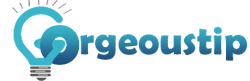



GiftBasketsSpain.es is your go-to online gift shop for premium gift baskets and fresh flowers, offering exceptional flower delivery services in Madrid, Spain. We pride ourselves on providing a wide selection of fresh, locally sourced blooms and thoughtful gifts, perfect for any occasion.
Website: http://www.giftbasketsspain.es/flowers-delivery-madrid