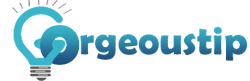Easy Steps to Add Google Analytics to Website :-
Step 1 : Create a Google Account or Use an Existing One
- Click on the following link to create your Google account.
- Fill all of ther information and then click “Next Step”
Step 2 : Using your Google Account to Add Google Analytics
- Enter your Account Name
- Enter your Website Name
- Select Business Category
- Select Timezone
- Enter Website URL
- Accept the Terms and Conditions of Google Analytics.
Step 3 : Installing the Tracking Code
- After getting the UR Code , Copy and Paste the Tracking Code to either the header or footer file of your website.
- If you are adding the tracking code to the header file , make sure the code is contained before the closing </head>tag.
- If you are adding the tracking code to the footer file, make sure the code is contained before the closing </html>tag.
Step 4 : Make Sure the Tracking Code is on All the Website Pages
You can check in a free tool for scan the entire website to see sif the Google Analytic tracking code exists on all pages. All you need to do is enter your website name and then click on the option “Check your Site” If you installed the tracking code successfully you will see a check mark next to Google Analytics on all pages.
Step 5 : Learn How to Use Google Analytics
Now that you have installed the tracking code on all the pageson your website, it will take 24 hours for Google to start collecting data from your website.
How to Assign User in Google Analytic ;-
- Login Analytic
- Click on Admin
- Click on Account User Management
- (+) Enter Email ID of the User
- Select Credential ( like Admin, Editor and Save)